OK, today we are going to learn how to make a banner with GIMP. I will include all my resources at the bottom of the tutorial. Also we will not use any C4D's for this. So, lets start.
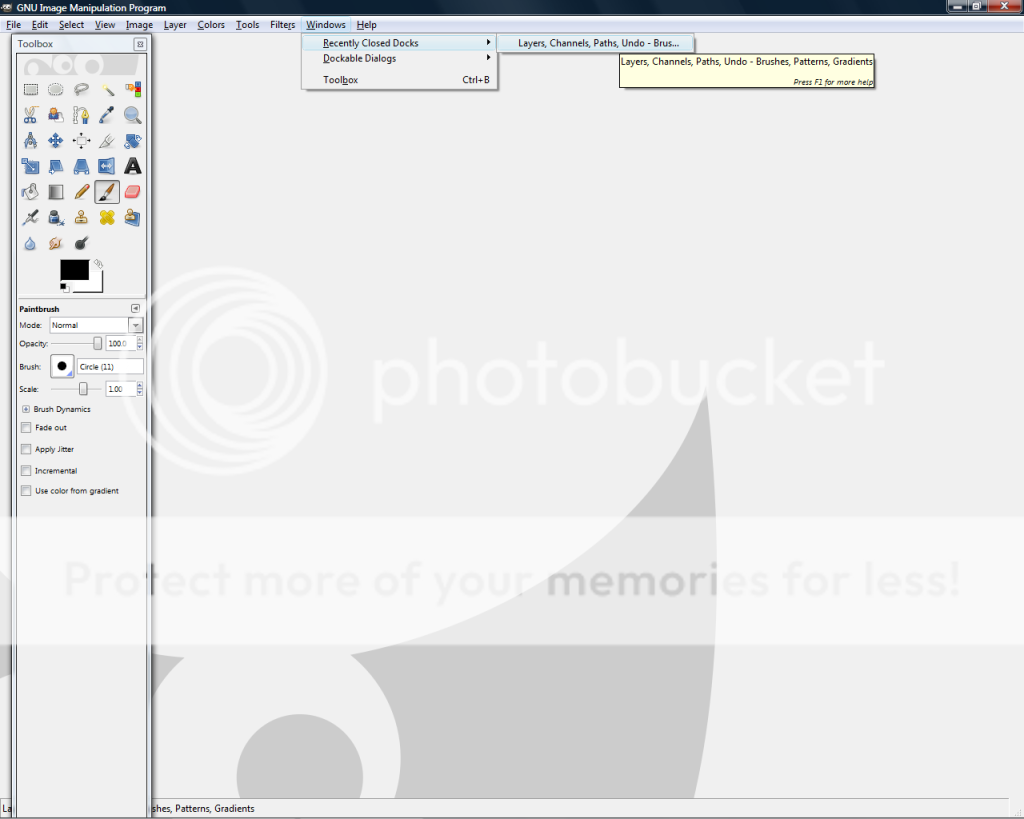
Before we start, be sure to go to Windows>Dockable Dialogues>Layers,Channels,Paths,Undo,-Brushes,Patterns,Gradients. Of course, you can just use Layers, and that is all we need for this, but using this one is way easier.
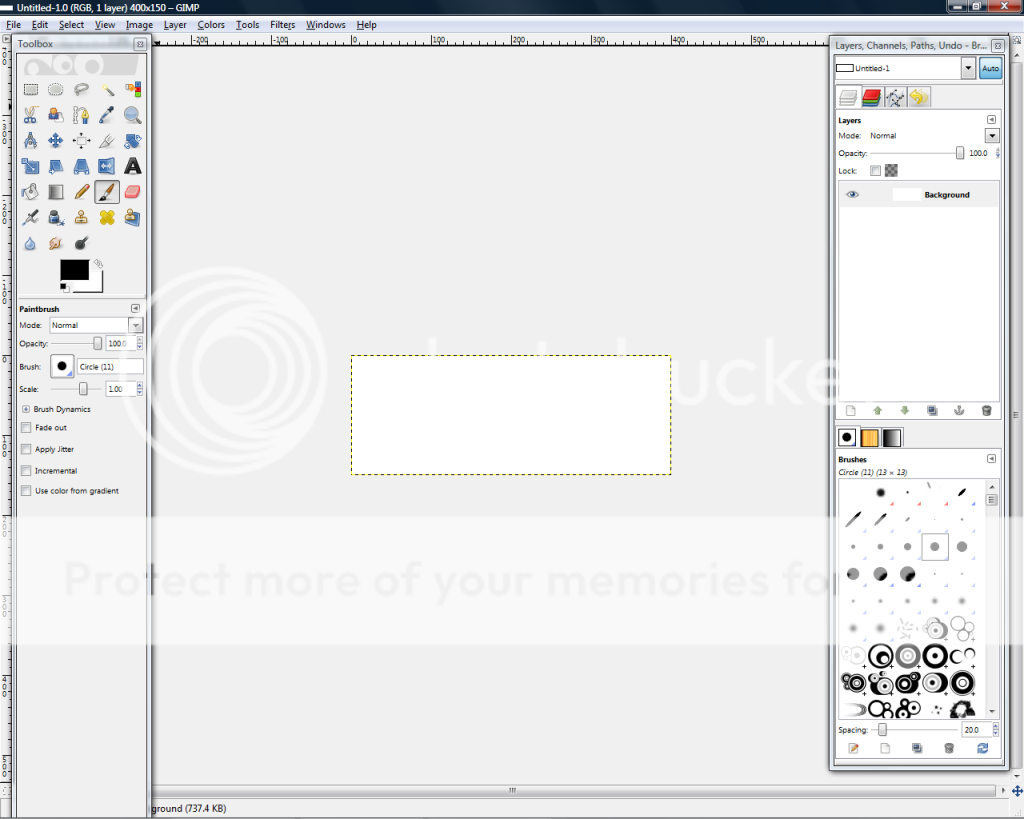
Now we start. Create a 400x150 image.
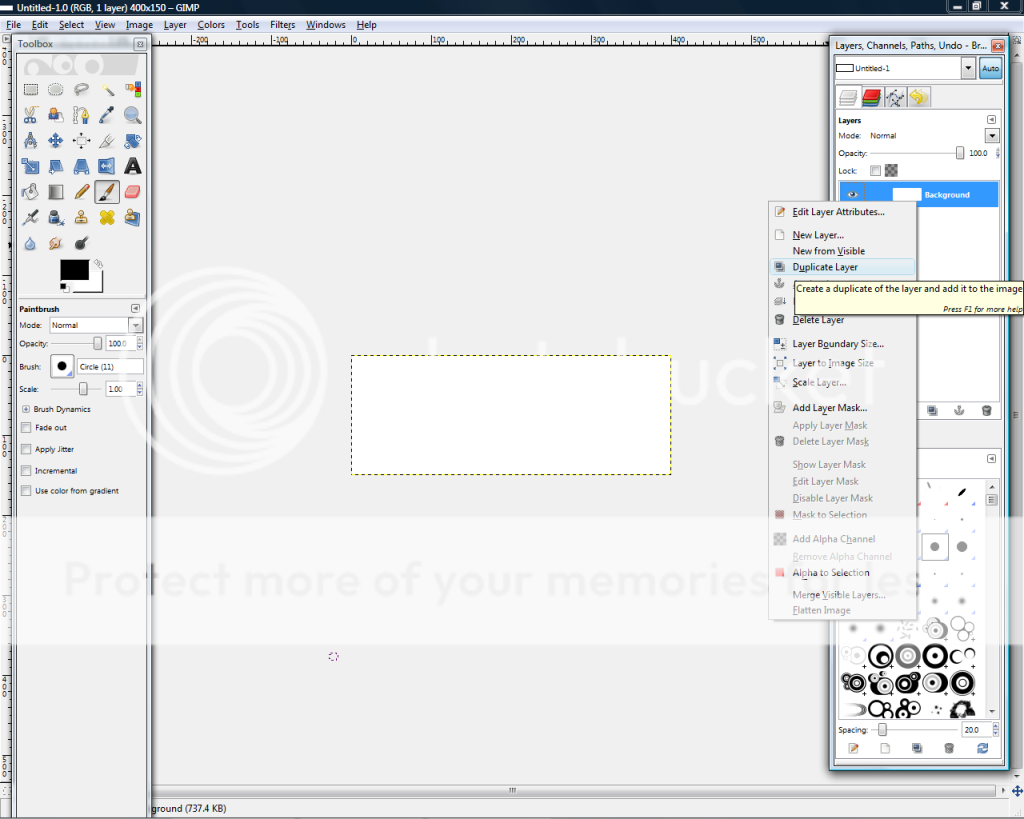
Now go and duplicate your Background layer. Hide the bottom copy(click the eye button), and....
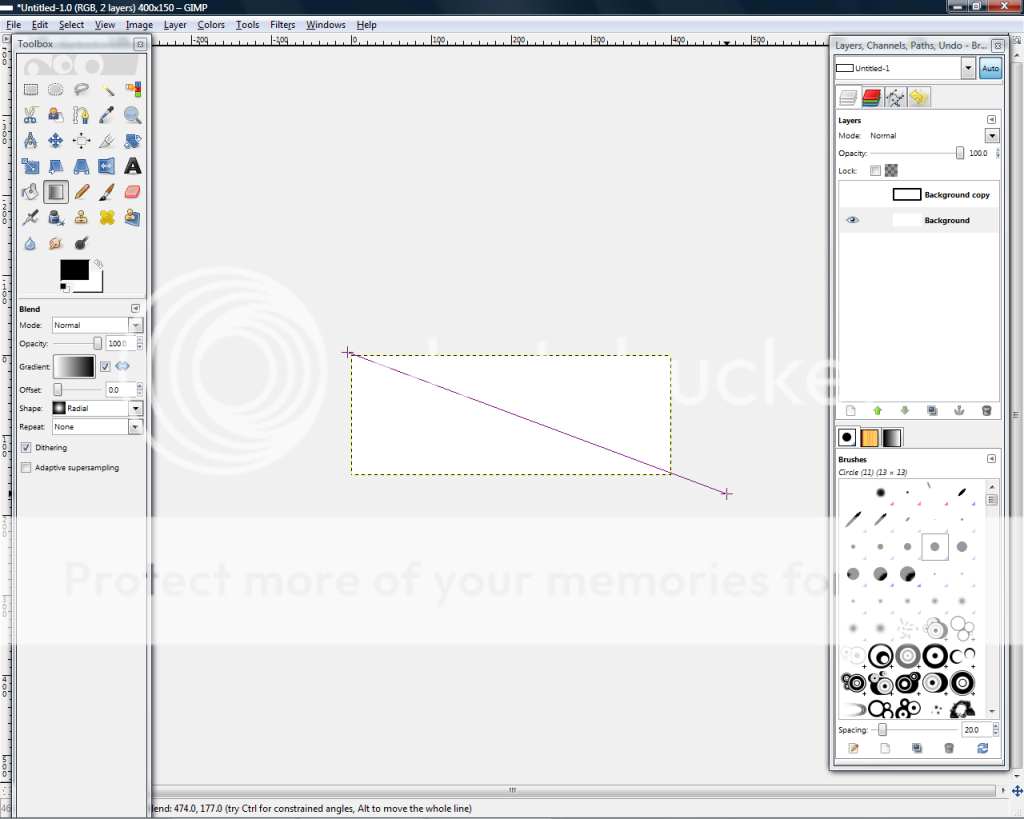
Go to Blend. Have the mode set to normal. Use the default gradient, and make sure it is flip. Also be sure to have the shape set to Radial. Then make a line across it like how I am doing. Don't worry about the color not being what you want it to be, we'll change it later.
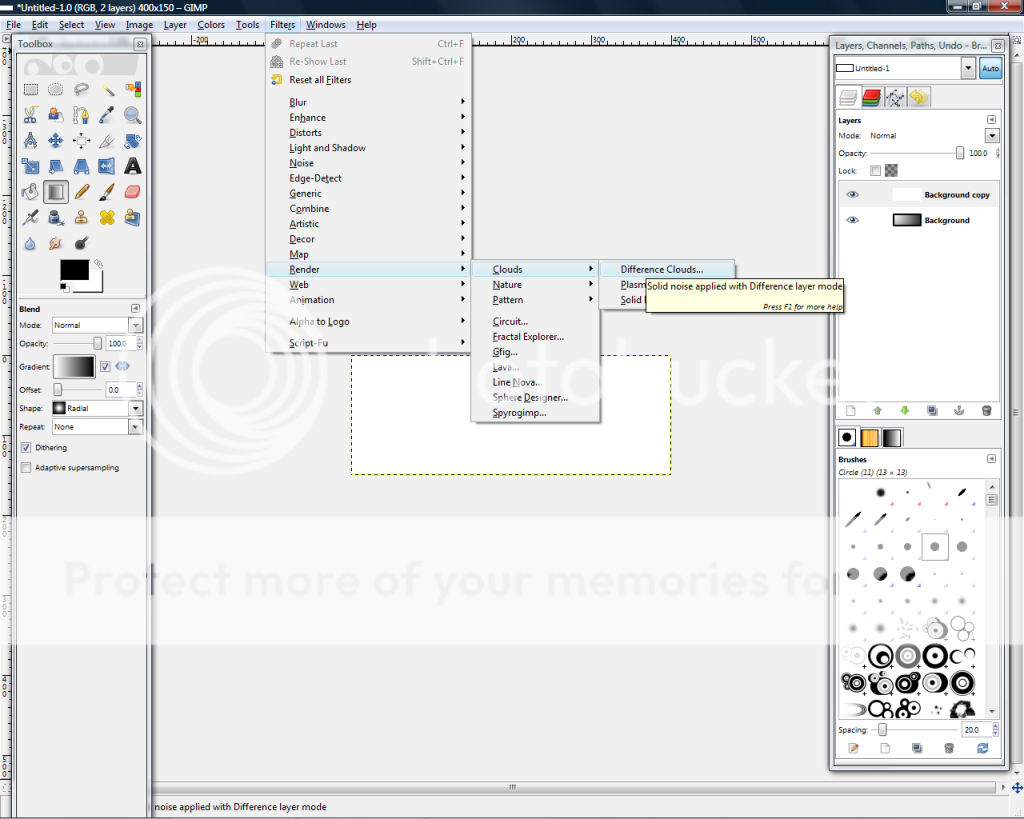
OK, now go and unhide your top background layer and go to Filters>Render>Clouds>Difference Clouds. Make sure this is in your top background layer.
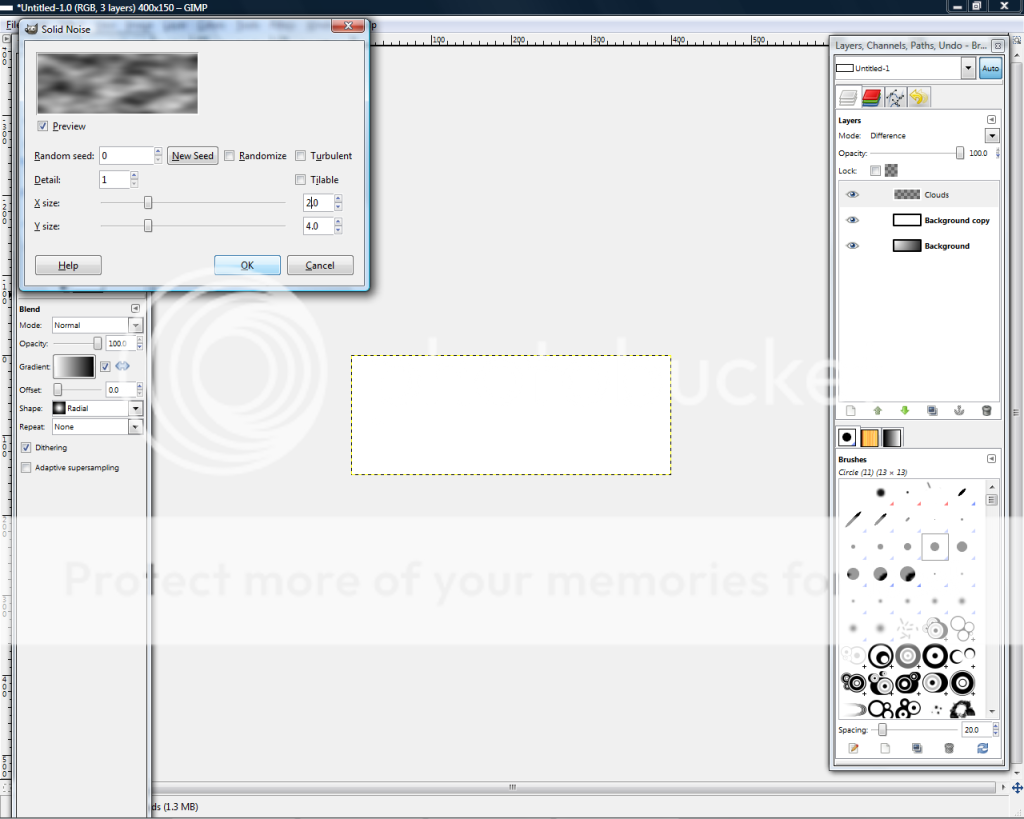
Have the X set to 2. Now go and press OK.
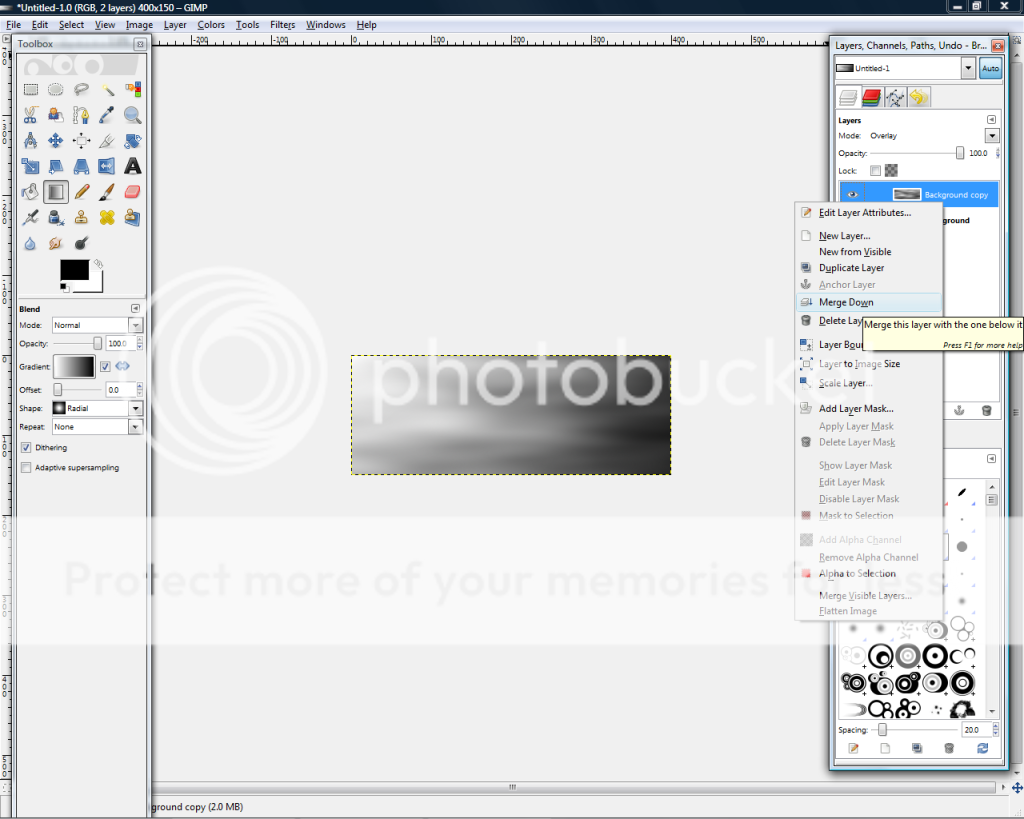
Go and set the top layer to Overlay and merge it down.
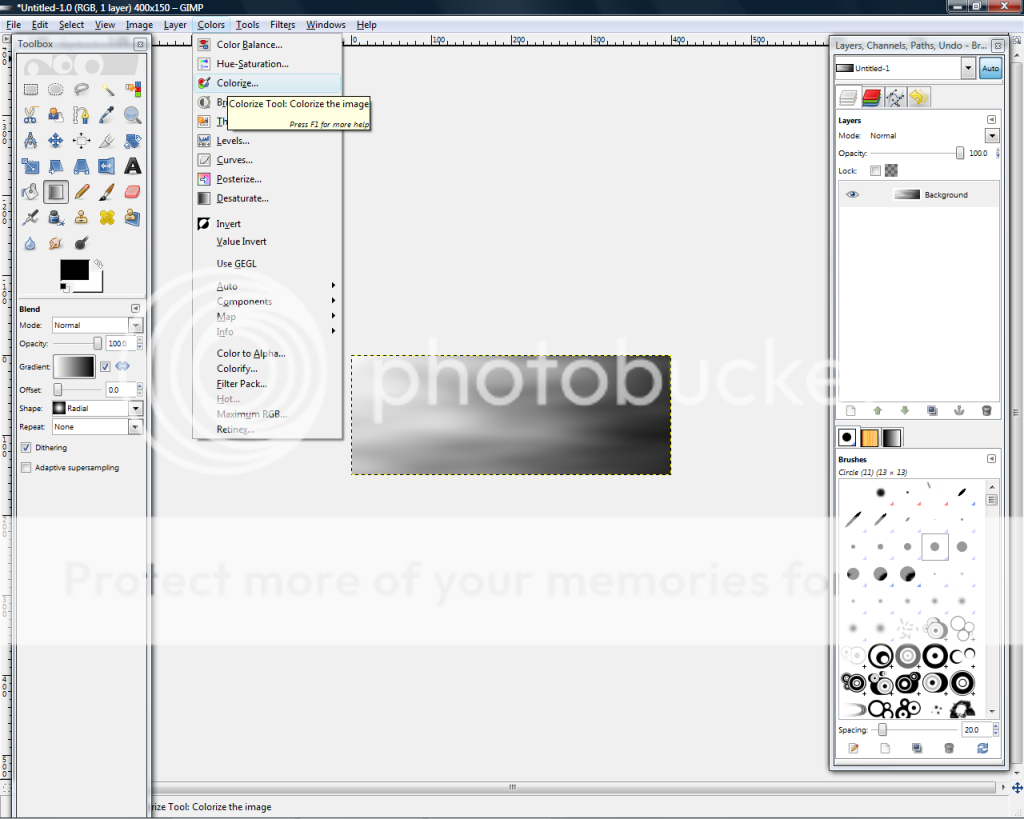
Now go to Colors>Colorize. Change the hue to fit your render that you will use. Since my render has a greenish color, mine will be 91.
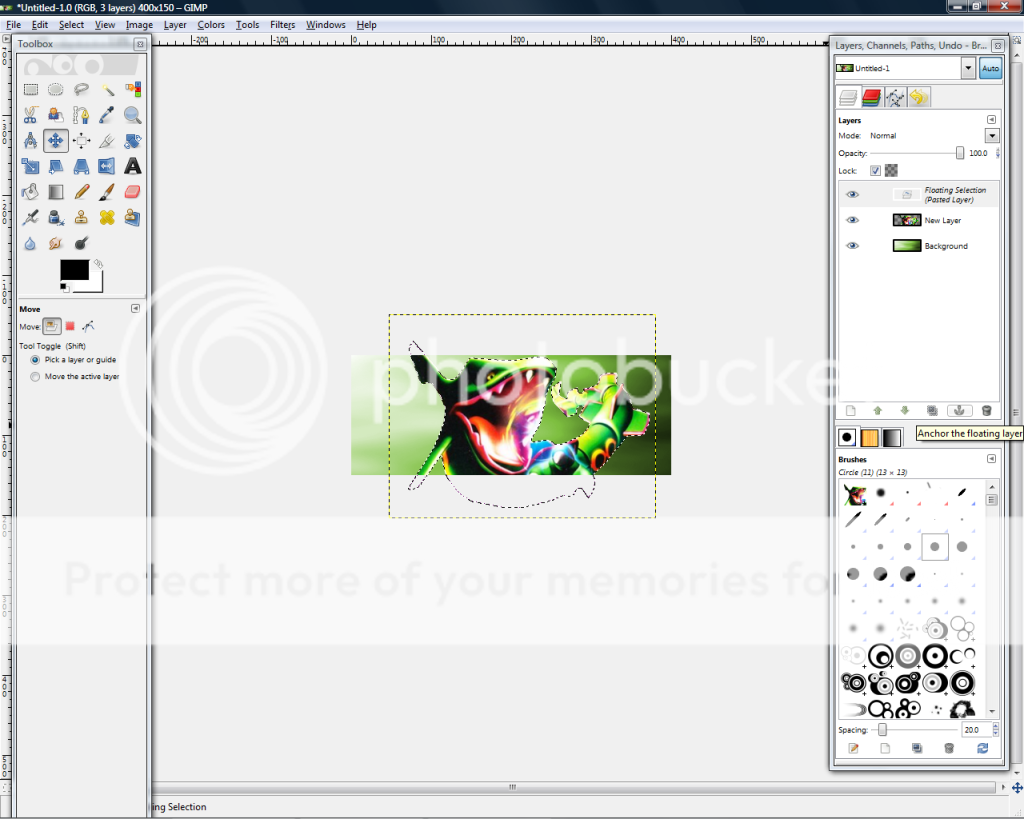
Go and make a new layer and paste your render in the new render. Scale it to fit, then anchor it down.
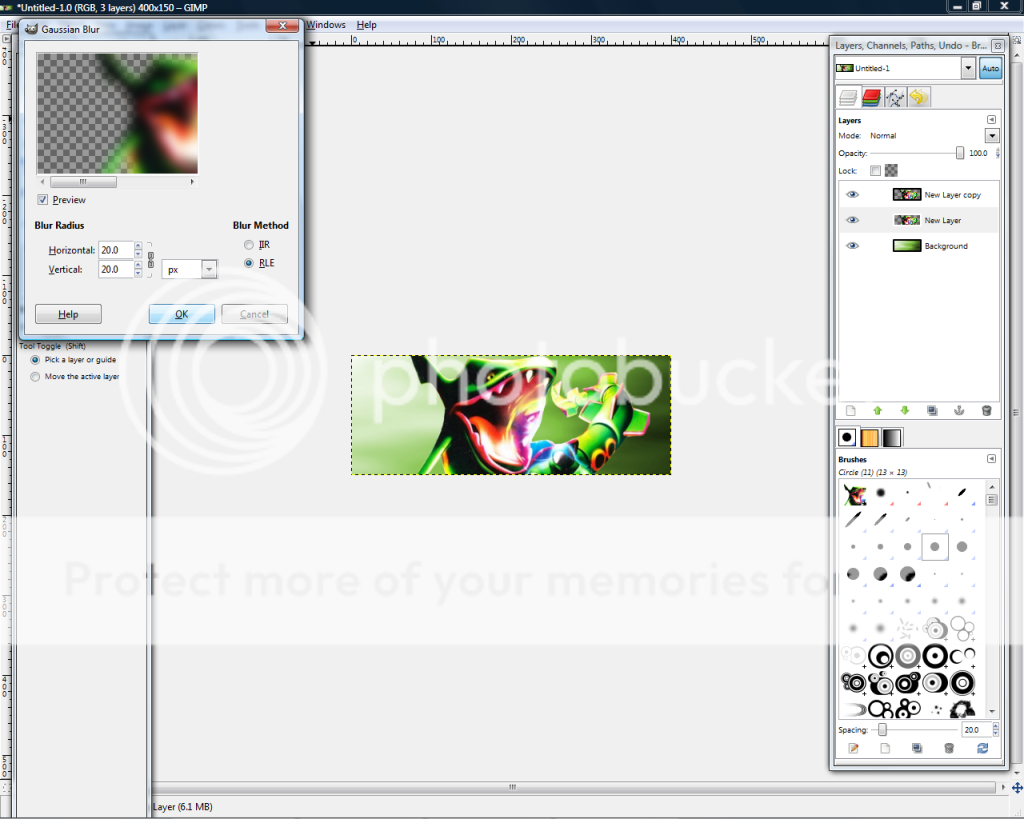
Now go to Filters>Blur>Gaussian Blur, and set both to 20. Press OK, and then duplicate the blurred layer.
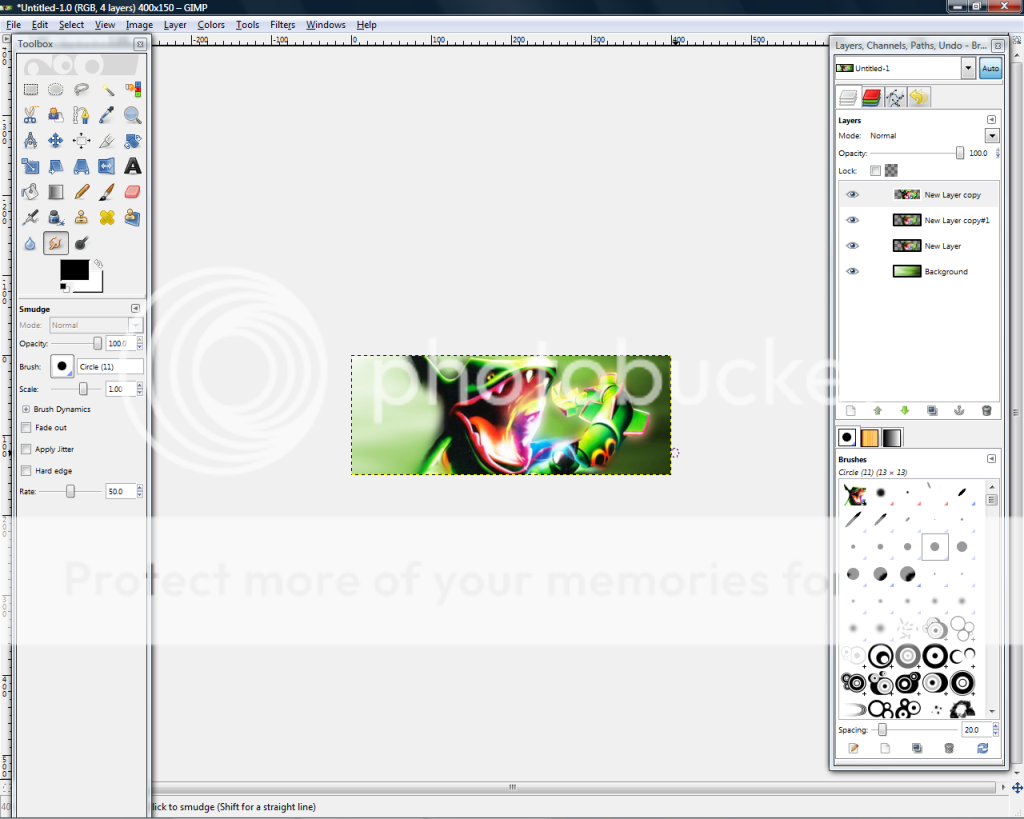
Go to Smudge and smudge around your render(top render layer btw). Dont do it all over though, and dont use any fancy brushes. I decided to not smudge the tail because it didnt look good when I first did it.
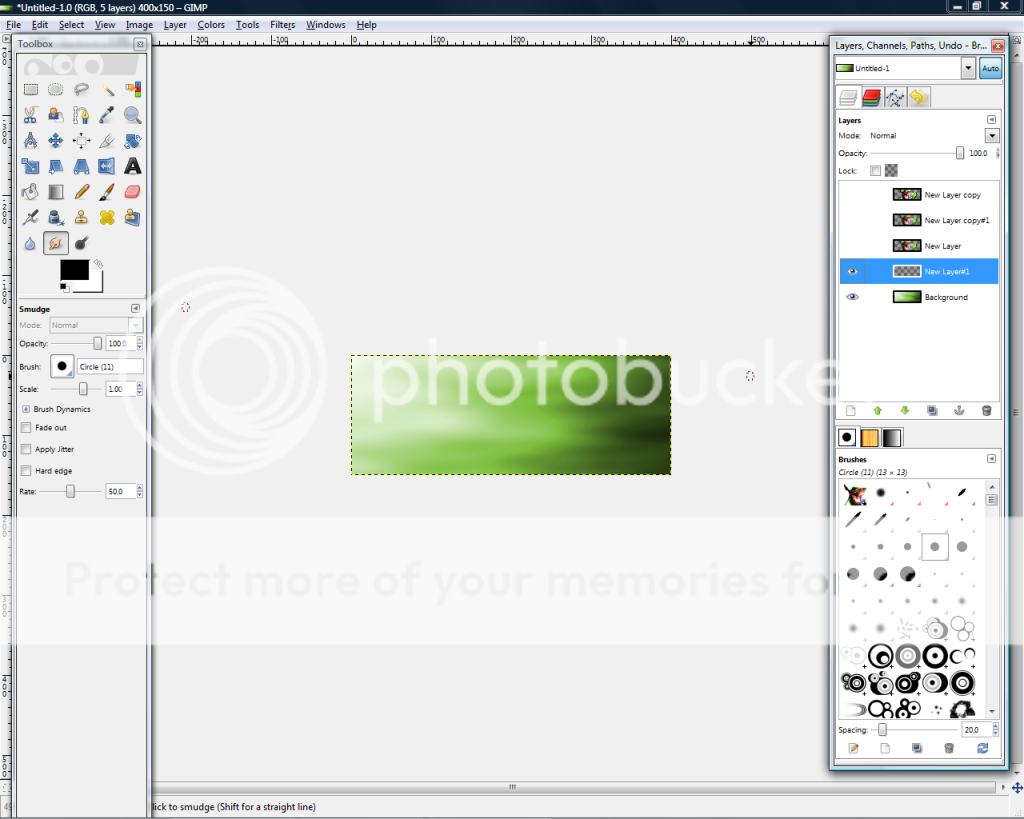
Go and hide all of your render layers, and then make a new layer below them.
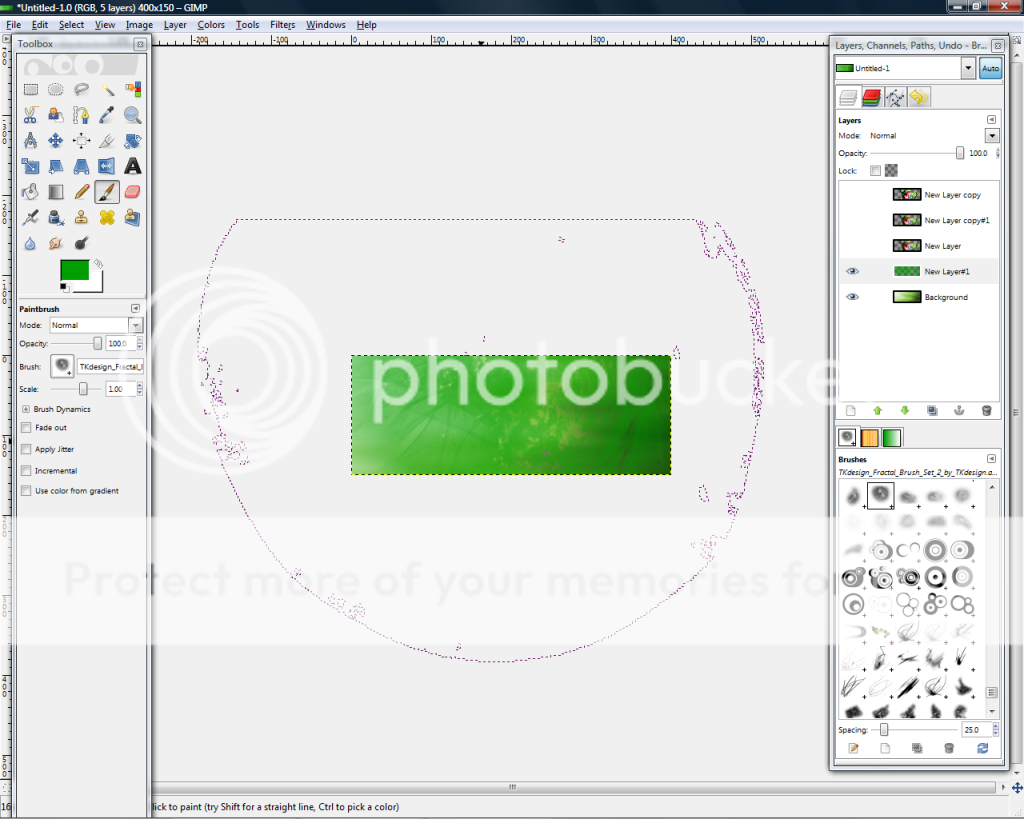
Go to Brushes and then go to your fractal brush(link will be in bottom). Make sure the Scale is on 1.00.
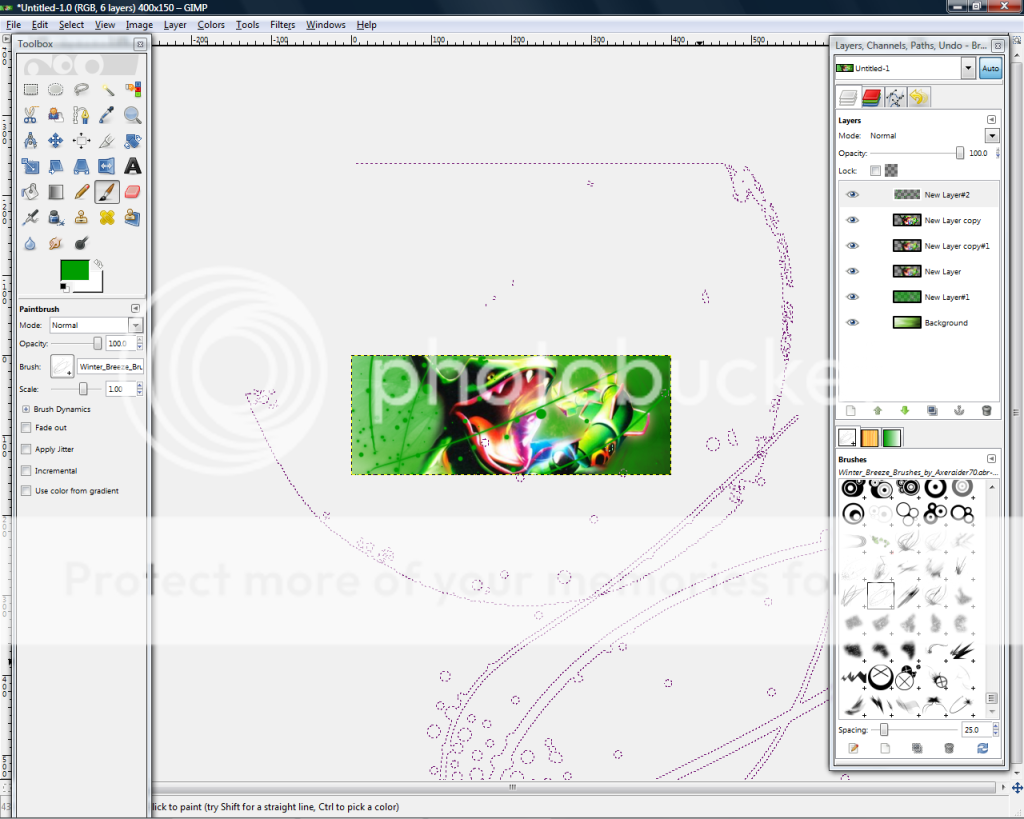
Unhide all of your render layers and make a new layer on top of all of your layers. Go to the somewhat splatter brush on the Winter Breeze brushes(link on bottom)
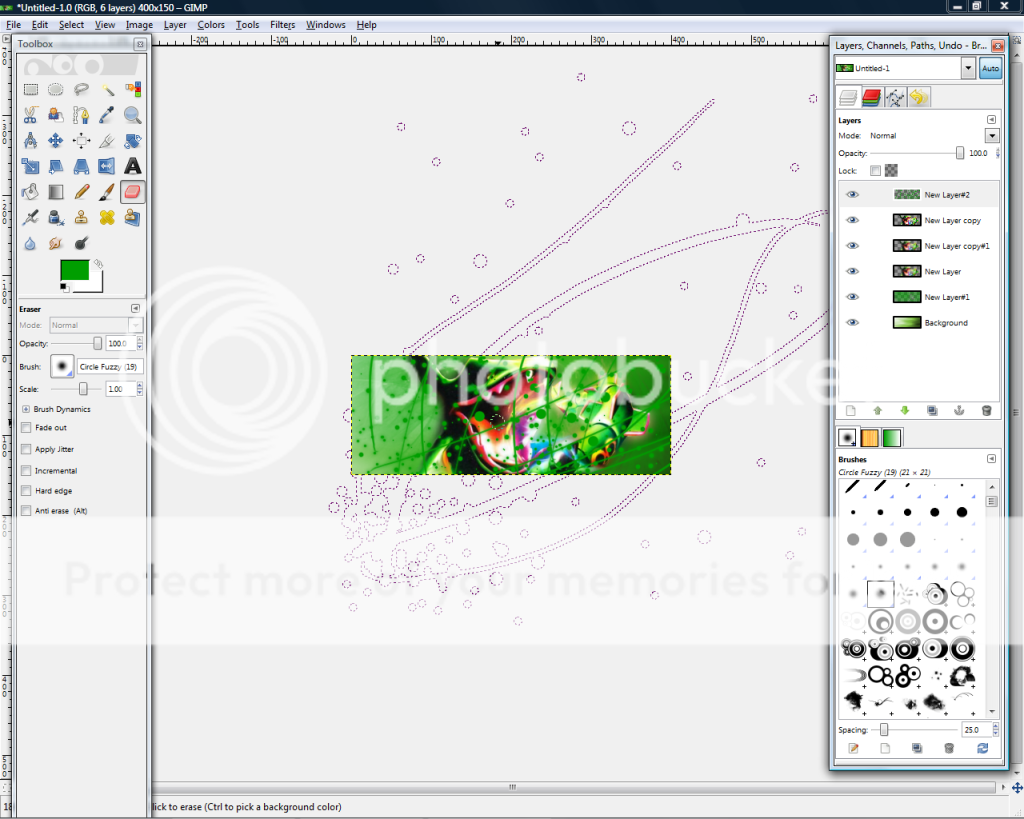
Just keep on using the splatter brush more. It doesn't matter if some gets on your render, we'll take care of that in the next part.
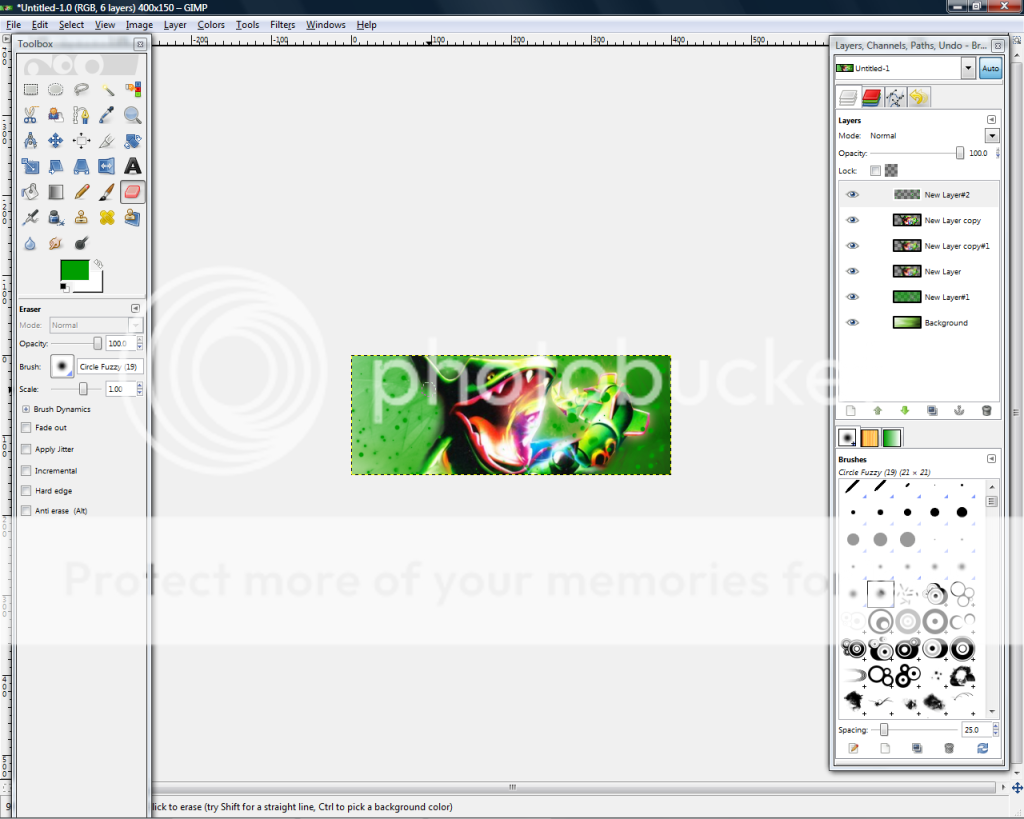
Now go to erase and go to your Circle Fuzzy brush and erase all around your render, and in places that don't just look good. Also try to erase all of the lines while still keeping the dots, even if its not on your render.
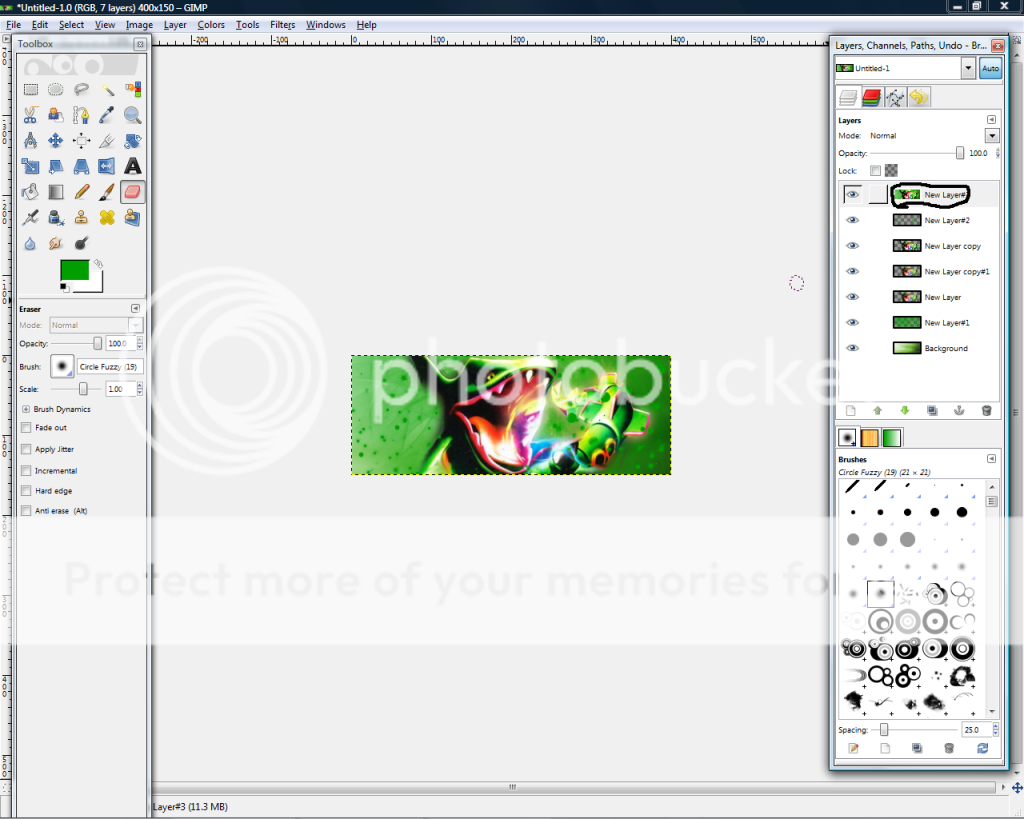
Make a new layer above all of your other layers and go to Edit>Copy Visible, then paste it. Anchor it down.
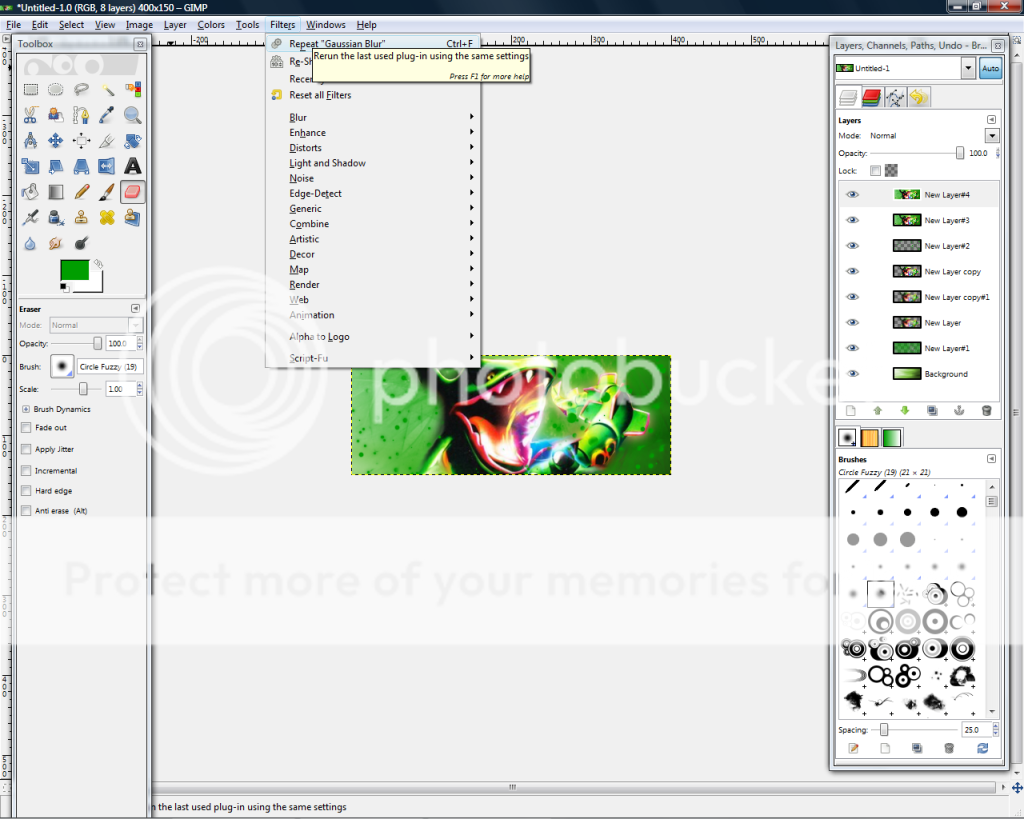
Duplicate it and then go to Filters>Repeat Gaussian Blur. You can also do it the long way if you like.
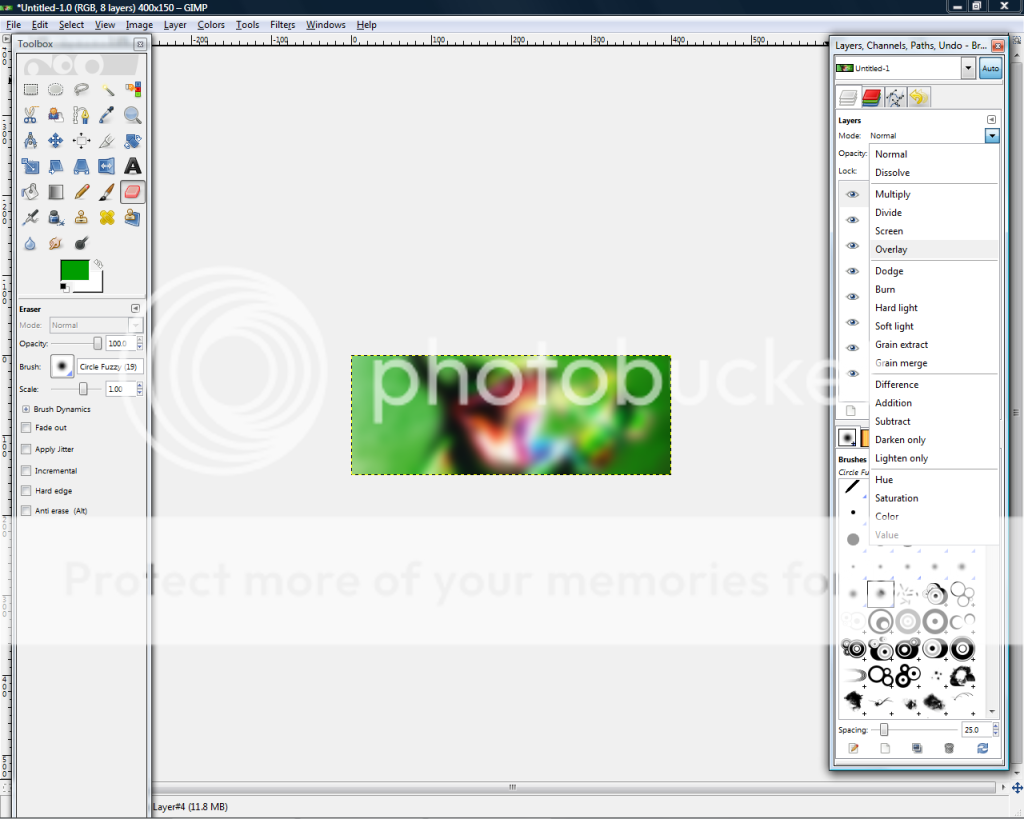
Now go to Overlay, and you should get....

This. Try making one of your own!
Brushes Used
Winter Breeze(works on PS and GIMP) (Credit to AxeRaider70)
(I couldn't find the other brush. Sorry. )
)
Also I give credit to GimpSigTutorials on Youtube for making the original tut, mine was only a little edited from the original.(and it was for people who cant get to youtube)
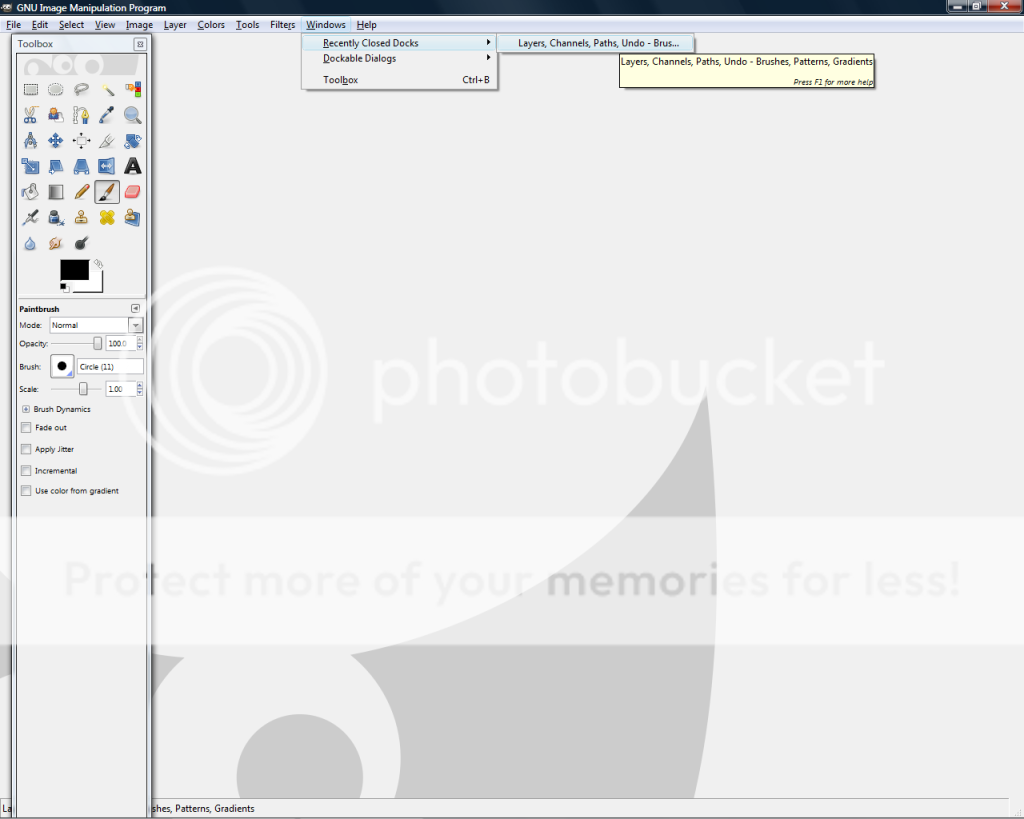
Before we start, be sure to go to Windows>Dockable Dialogues>Layers,Channels,Paths,Undo,-Brushes,Patterns,Gradients. Of course, you can just use Layers, and that is all we need for this, but using this one is way easier.
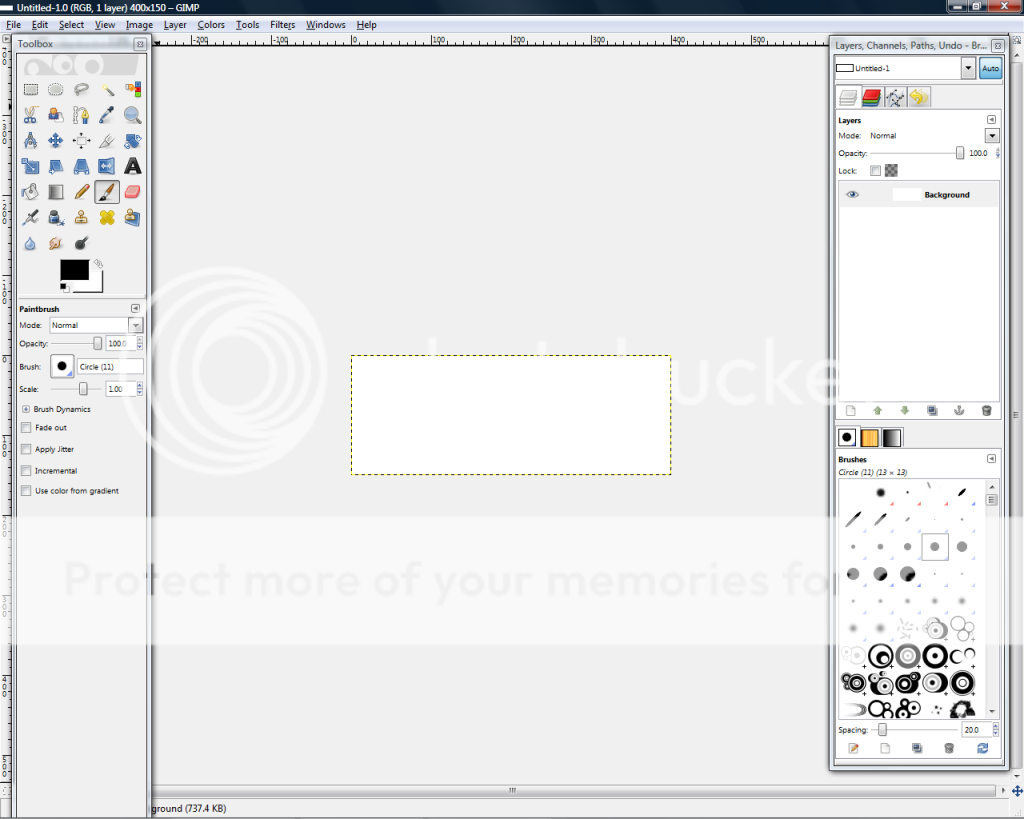
Now we start. Create a 400x150 image.
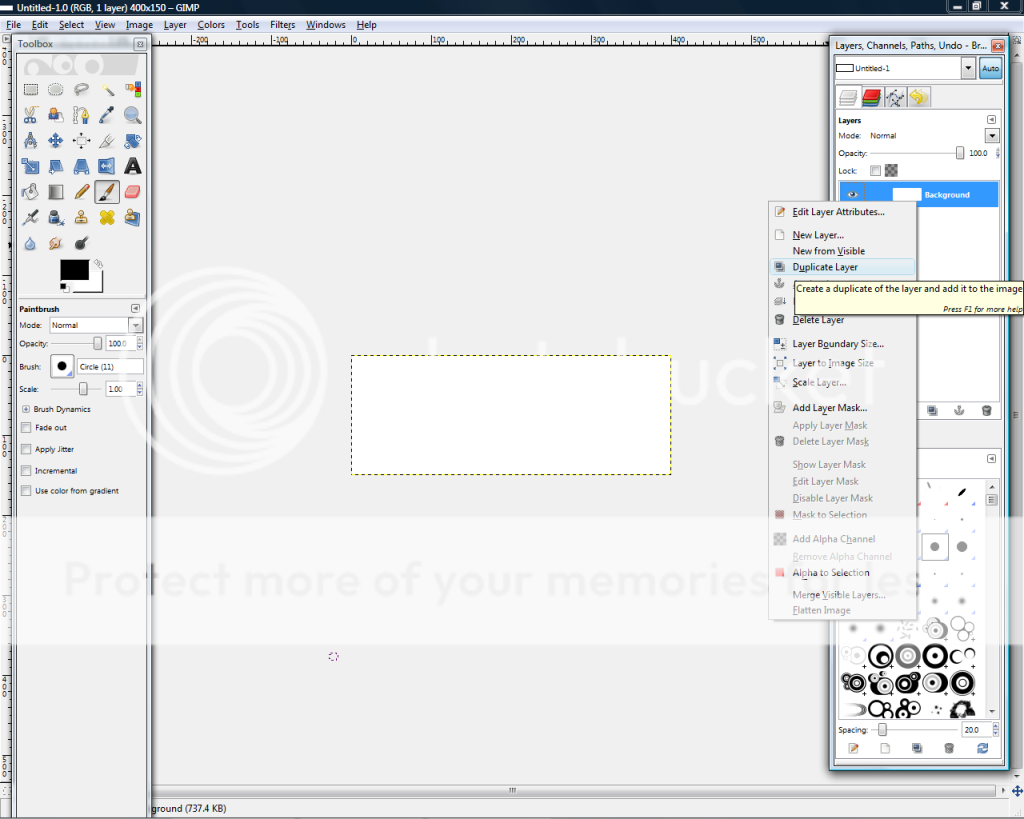
Now go and duplicate your Background layer. Hide the bottom copy(click the eye button), and....
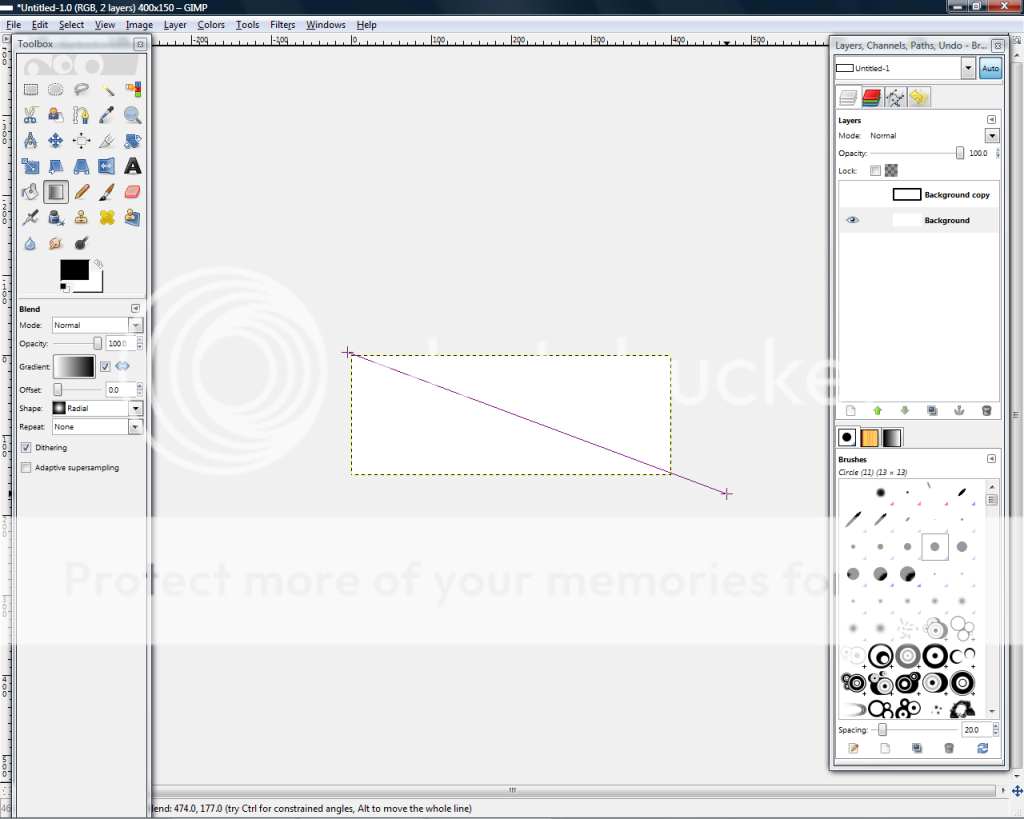
Go to Blend. Have the mode set to normal. Use the default gradient, and make sure it is flip. Also be sure to have the shape set to Radial. Then make a line across it like how I am doing. Don't worry about the color not being what you want it to be, we'll change it later.
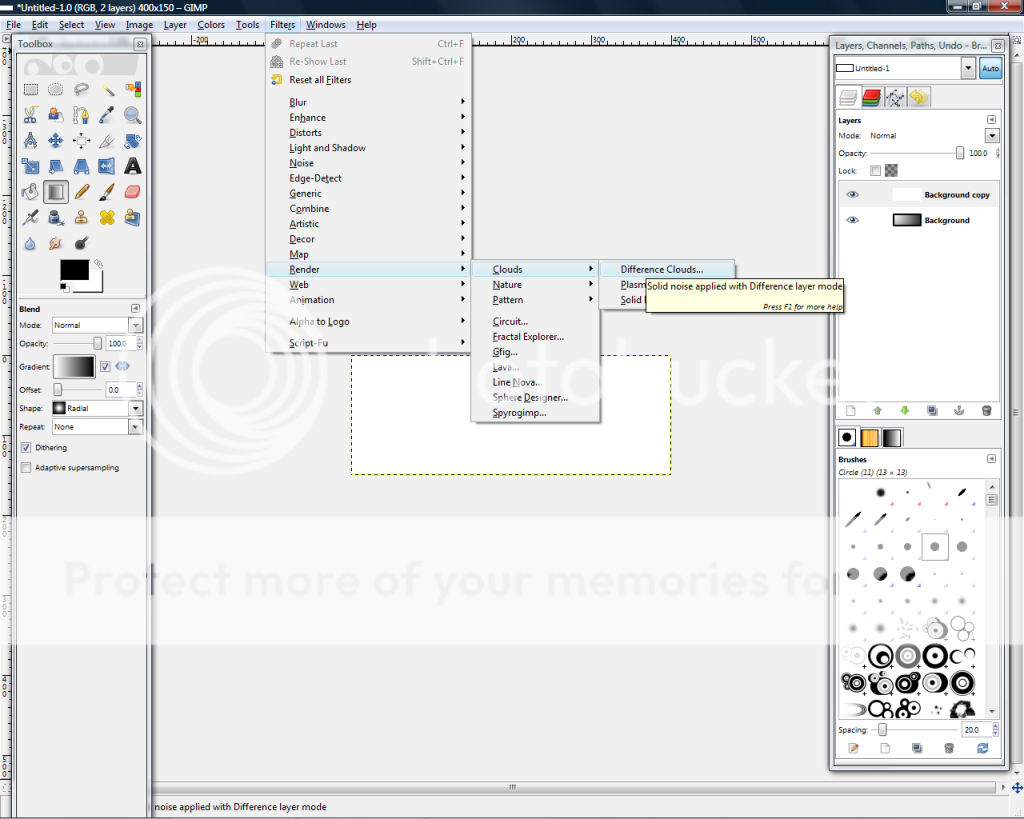
OK, now go and unhide your top background layer and go to Filters>Render>Clouds>Difference Clouds. Make sure this is in your top background layer.
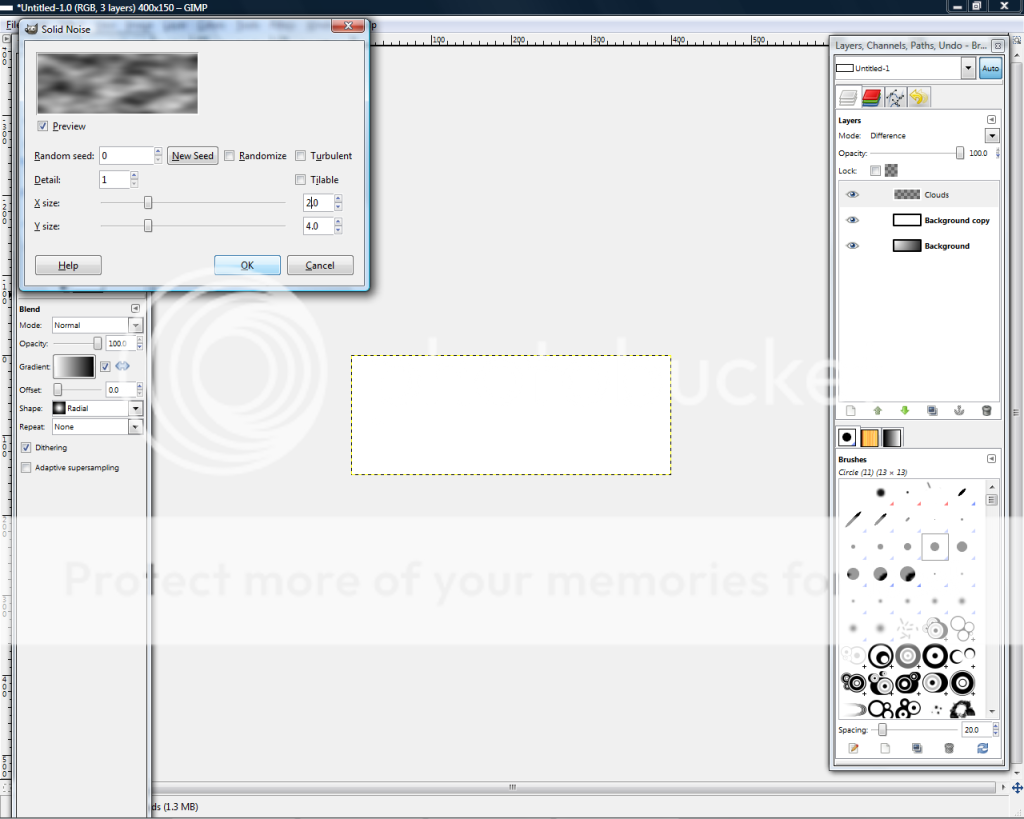
Have the X set to 2. Now go and press OK.
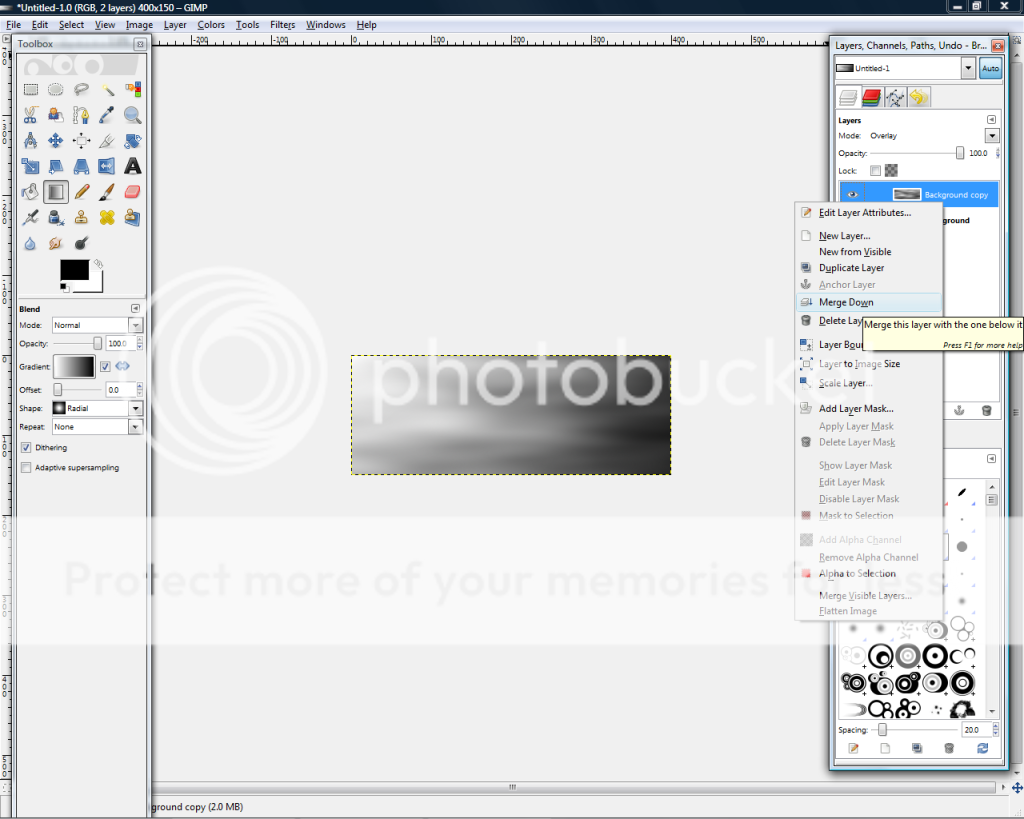
Go and set the top layer to Overlay and merge it down.
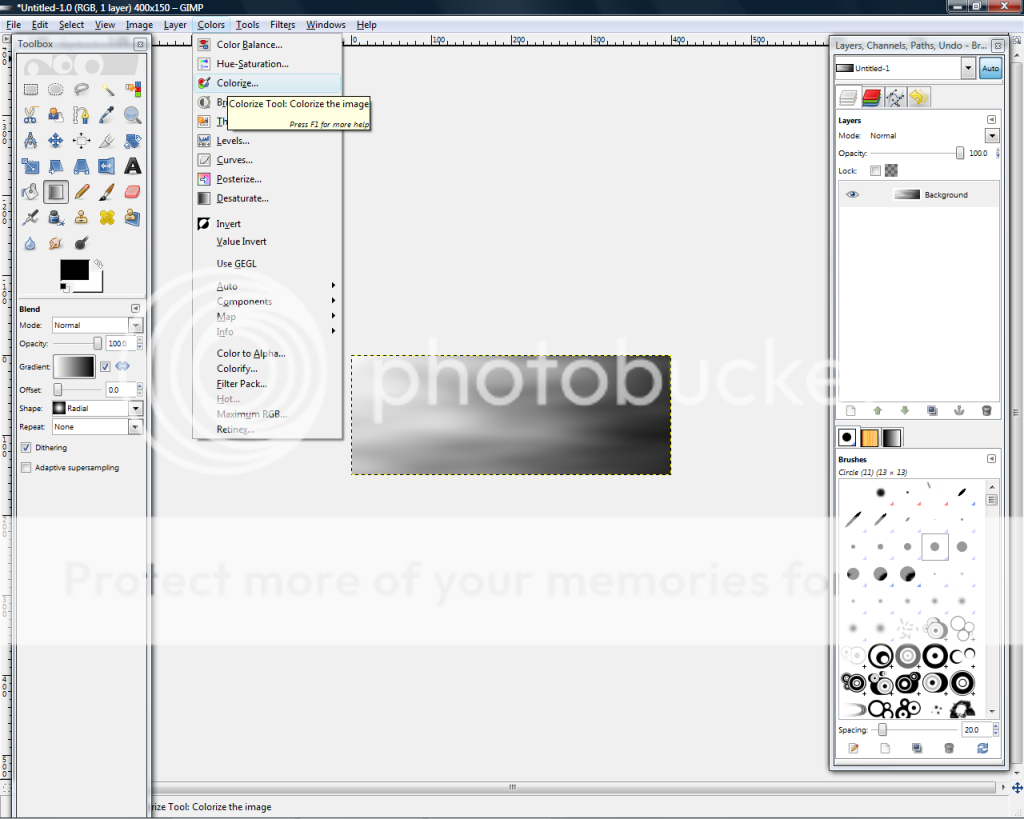
Now go to Colors>Colorize. Change the hue to fit your render that you will use. Since my render has a greenish color, mine will be 91.
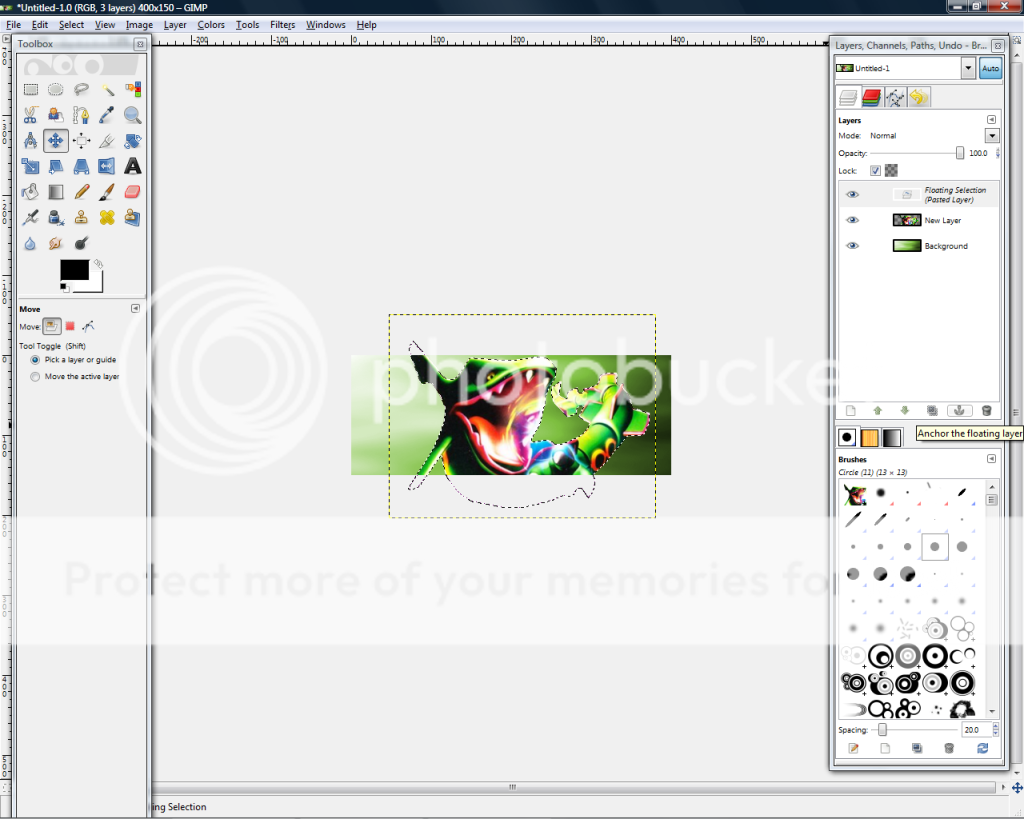
Go and make a new layer and paste your render in the new render. Scale it to fit, then anchor it down.
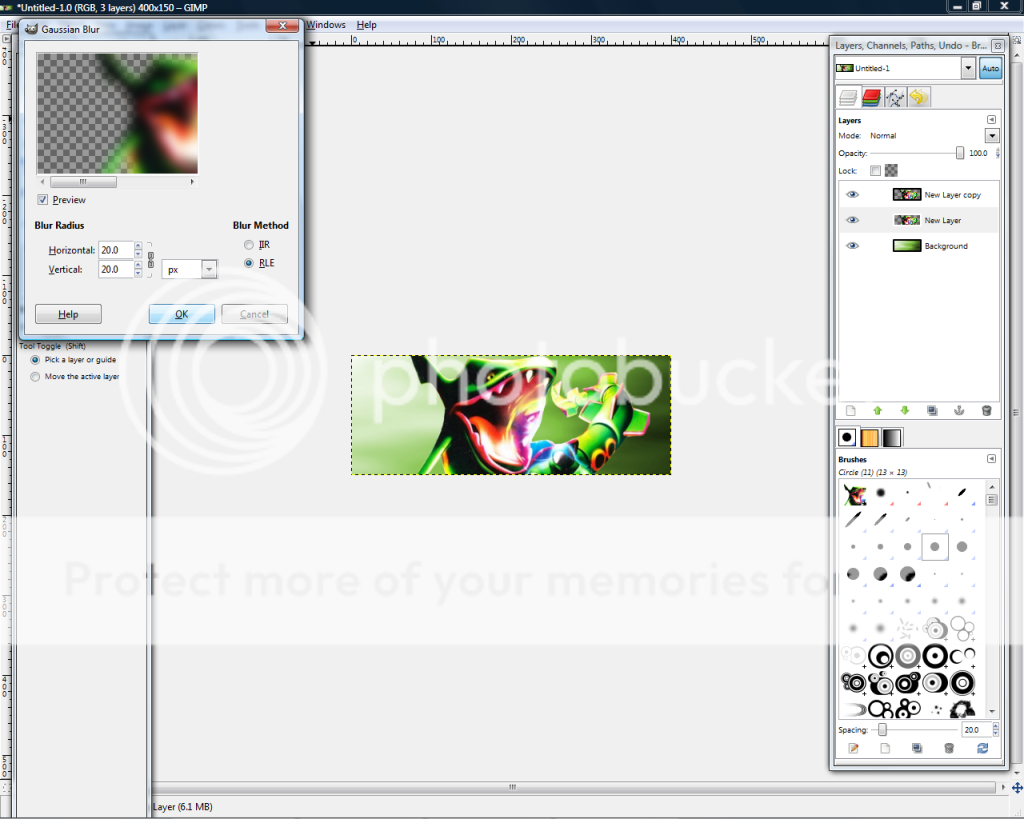
Now go to Filters>Blur>Gaussian Blur, and set both to 20. Press OK, and then duplicate the blurred layer.
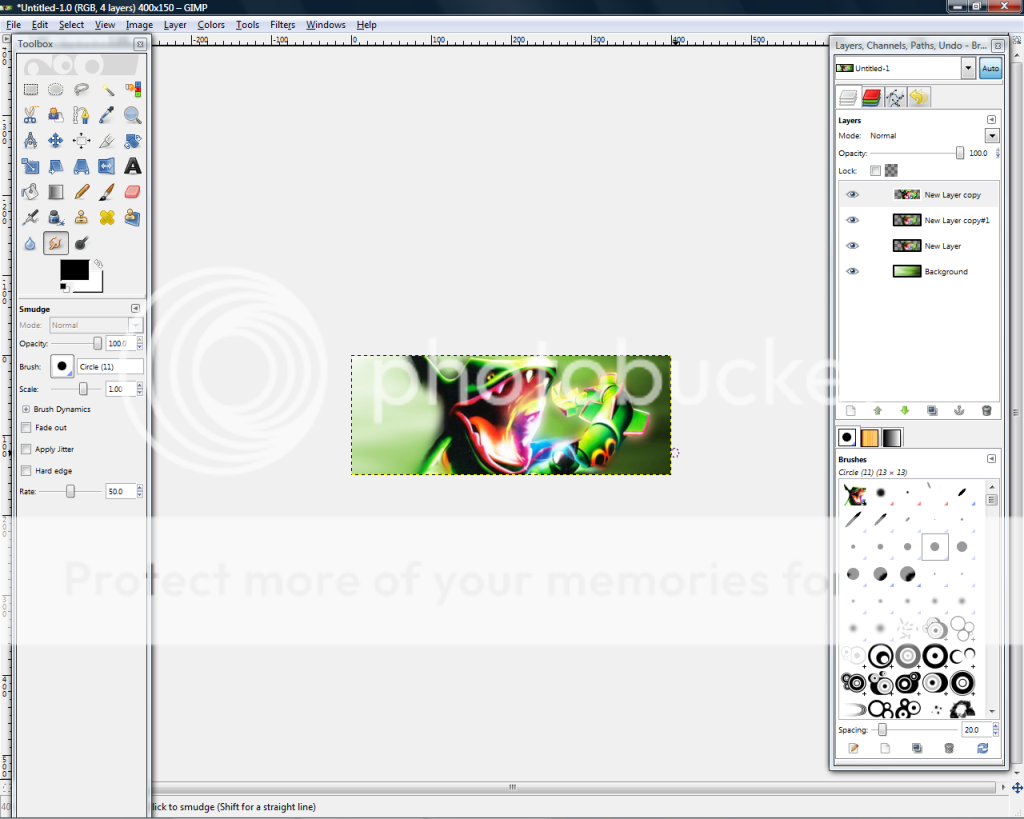
Go to Smudge and smudge around your render(top render layer btw). Dont do it all over though, and dont use any fancy brushes. I decided to not smudge the tail because it didnt look good when I first did it.
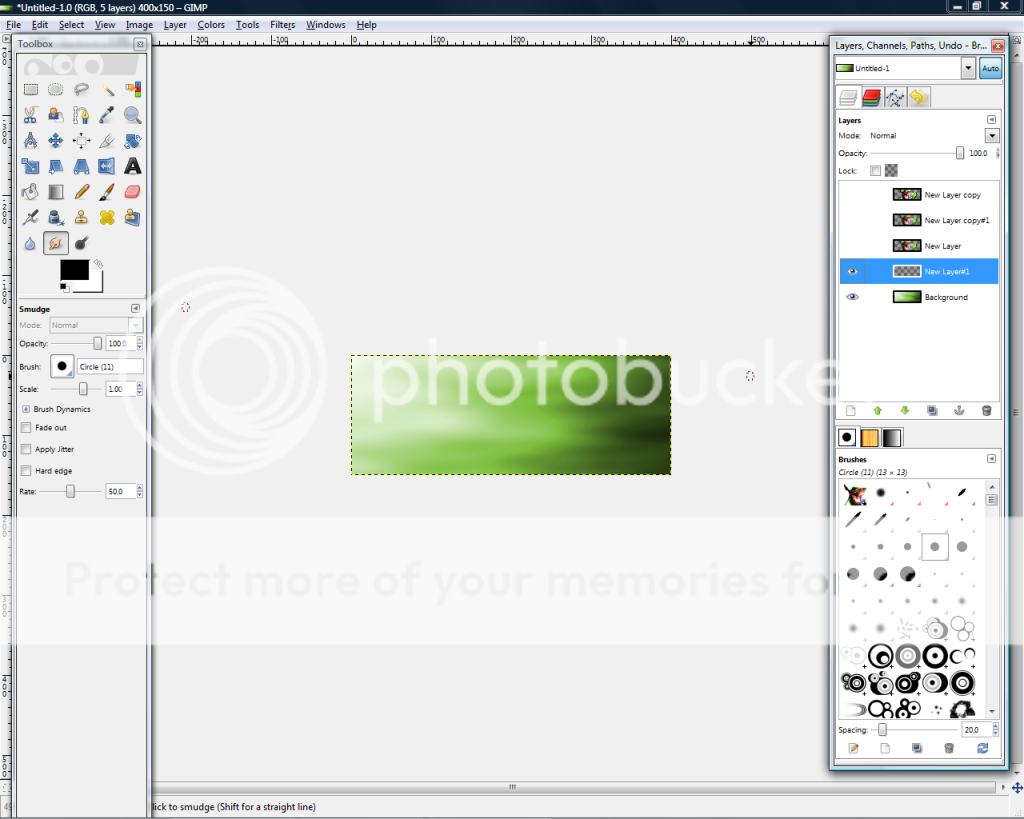
Go and hide all of your render layers, and then make a new layer below them.
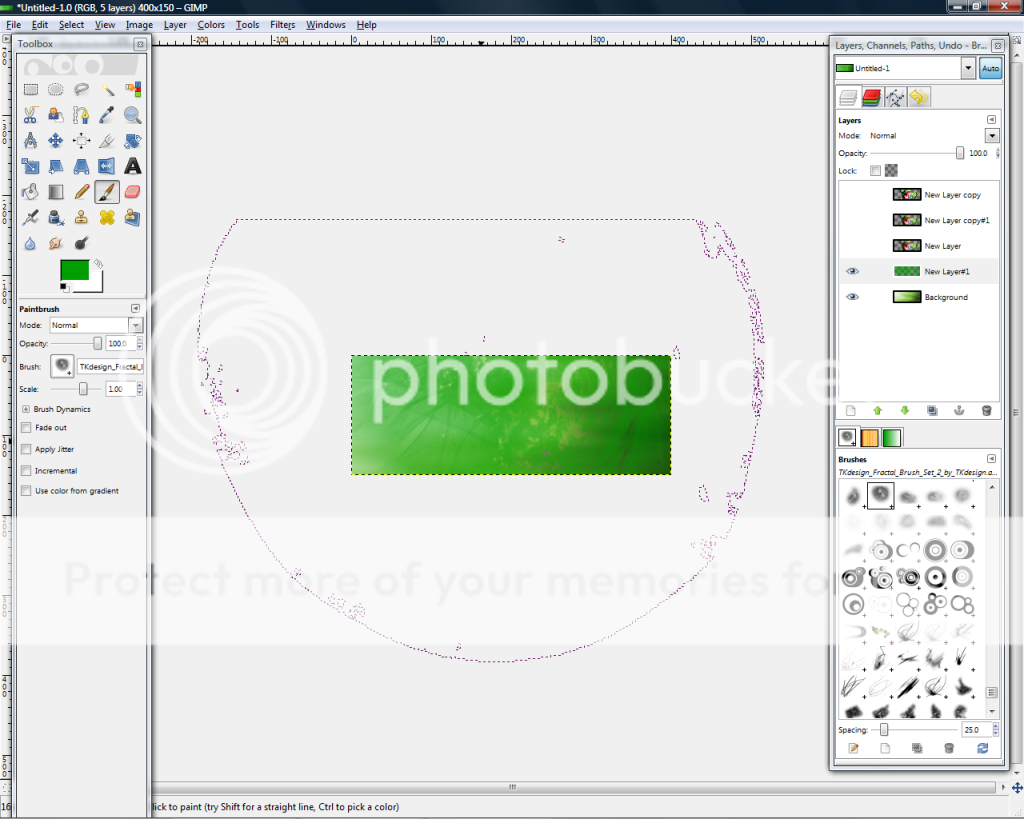
Go to Brushes and then go to your fractal brush(link will be in bottom). Make sure the Scale is on 1.00.
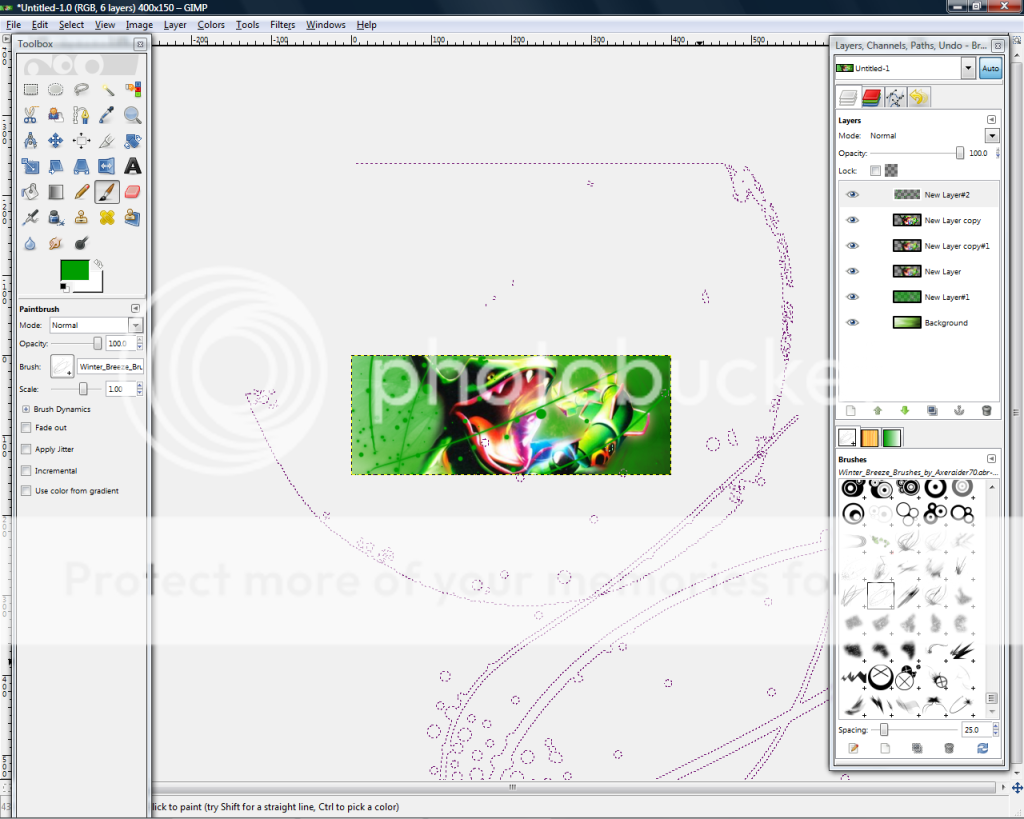
Unhide all of your render layers and make a new layer on top of all of your layers. Go to the somewhat splatter brush on the Winter Breeze brushes(link on bottom)
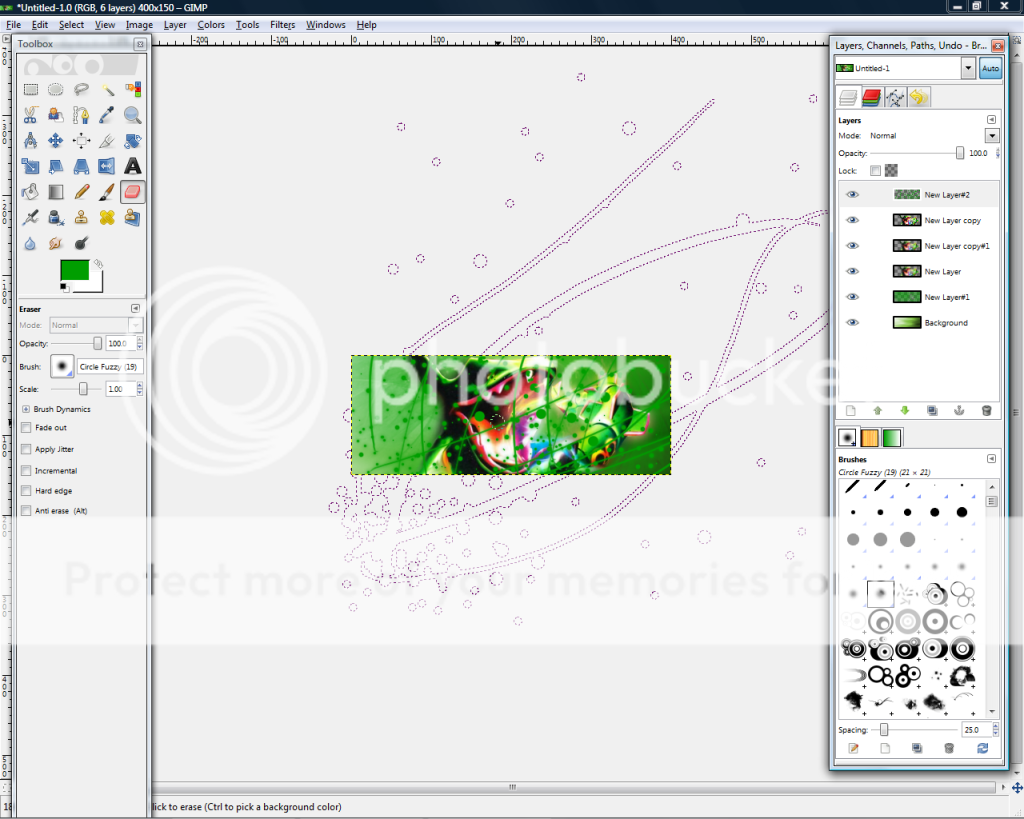
Just keep on using the splatter brush more. It doesn't matter if some gets on your render, we'll take care of that in the next part.
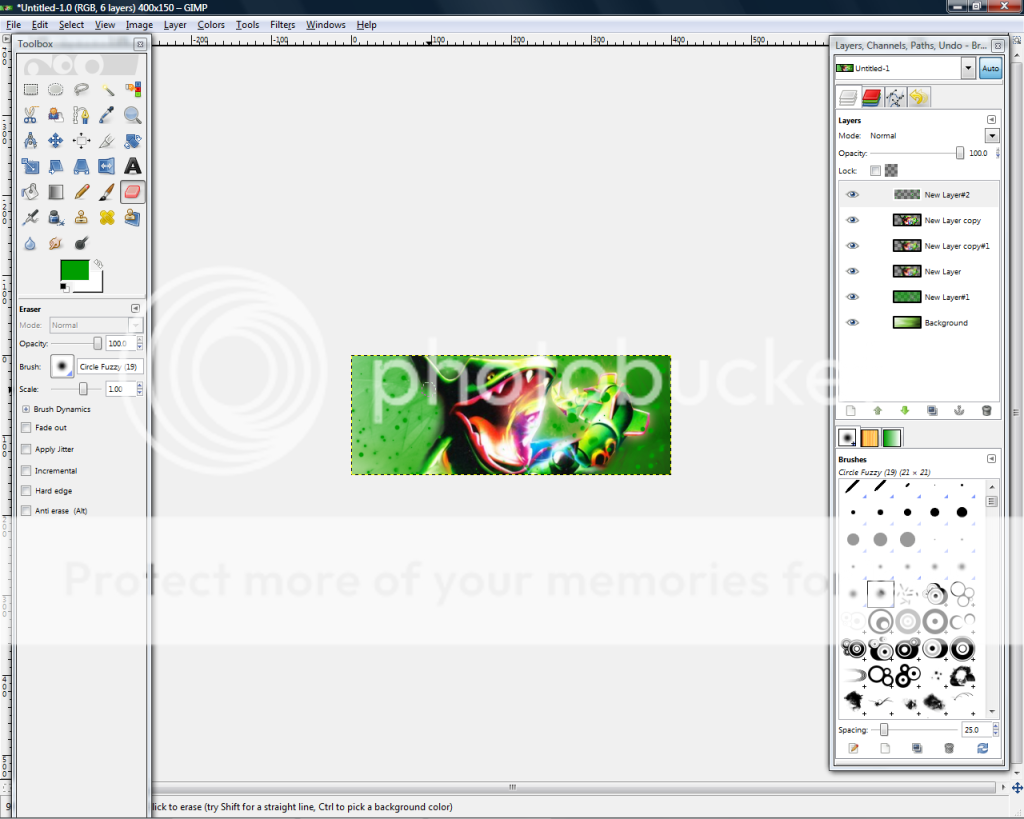
Now go to erase and go to your Circle Fuzzy brush and erase all around your render, and in places that don't just look good. Also try to erase all of the lines while still keeping the dots, even if its not on your render.
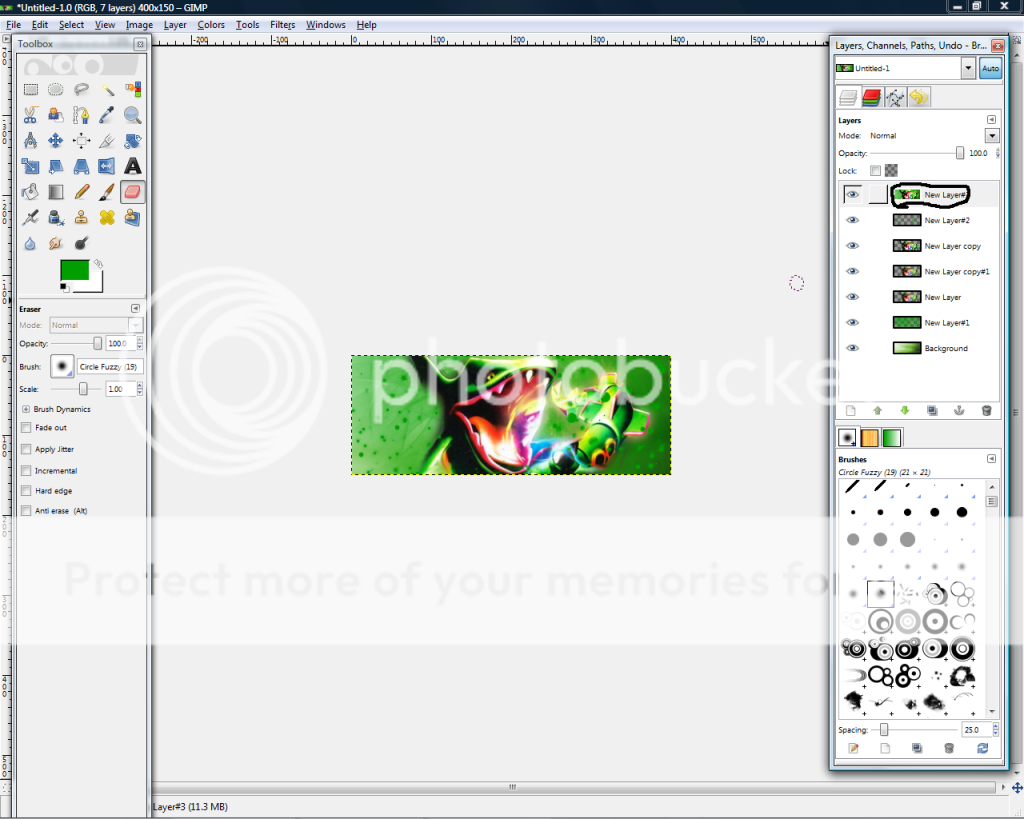
Make a new layer above all of your other layers and go to Edit>Copy Visible, then paste it. Anchor it down.
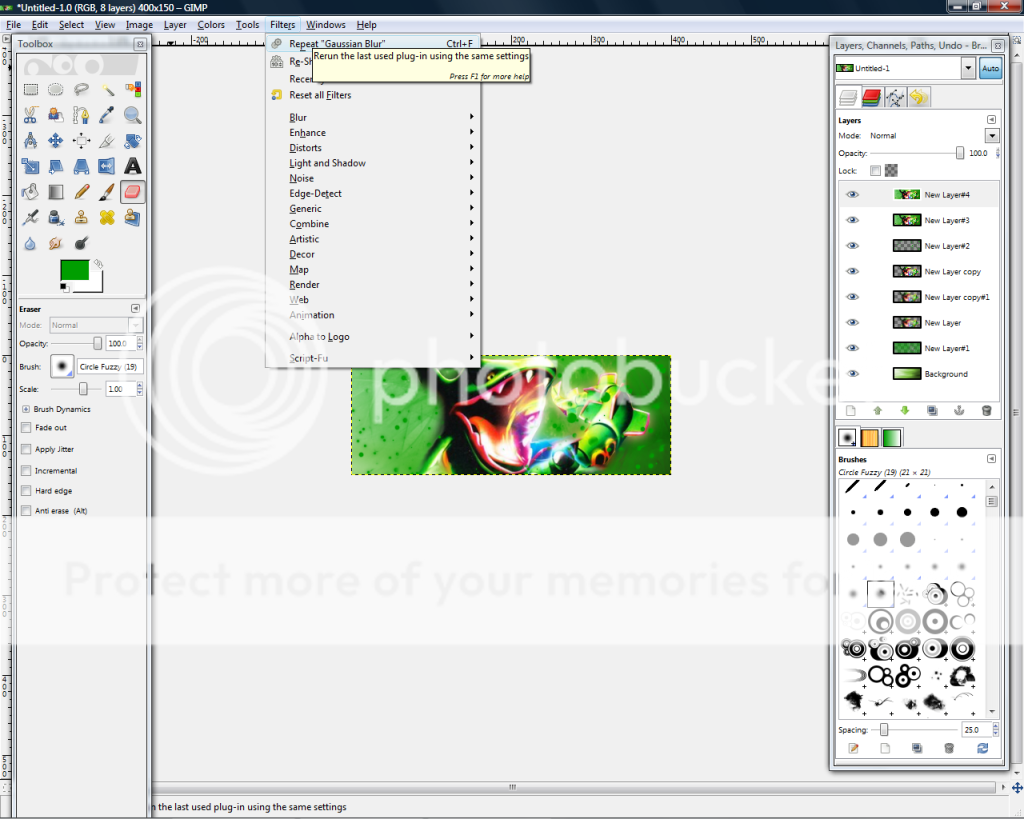
Duplicate it and then go to Filters>Repeat Gaussian Blur. You can also do it the long way if you like.
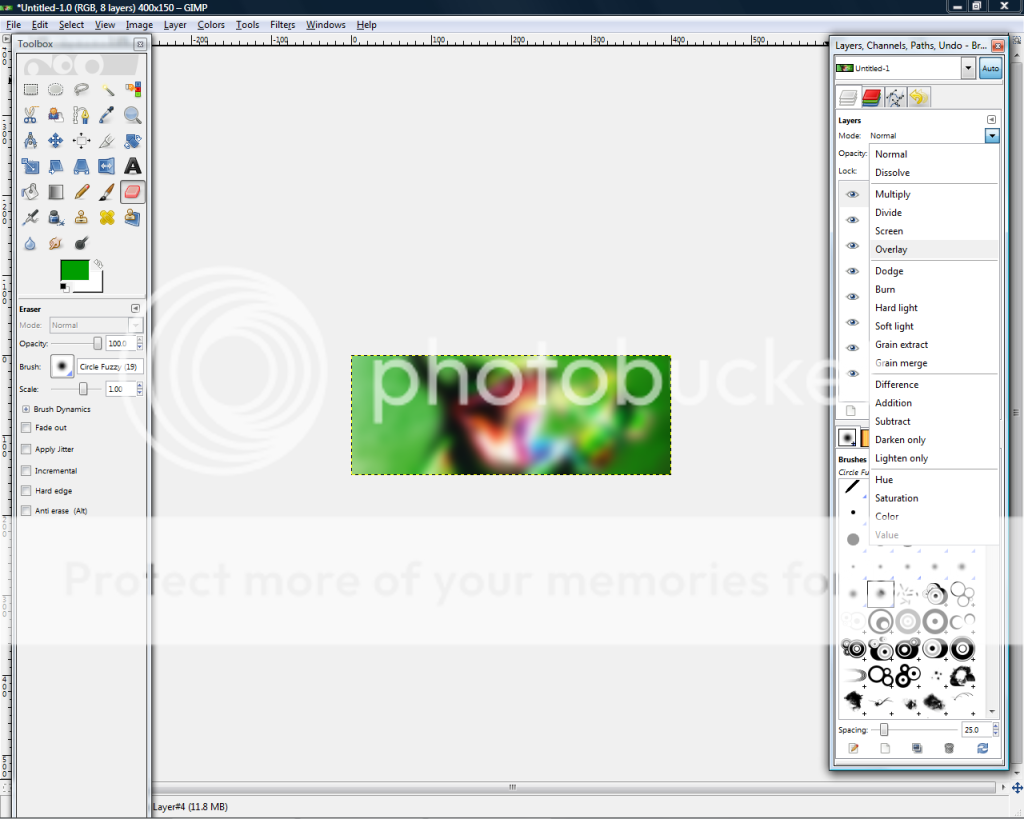
Now go to Overlay, and you should get....

This. Try making one of your own!
Brushes Used
Winter Breeze(works on PS and GIMP) (Credit to AxeRaider70)
(I couldn't find the other brush. Sorry.
Also I give credit to GimpSigTutorials on Youtube for making the original tut, mine was only a little edited from the original.(and it was for people who cant get to youtube)






